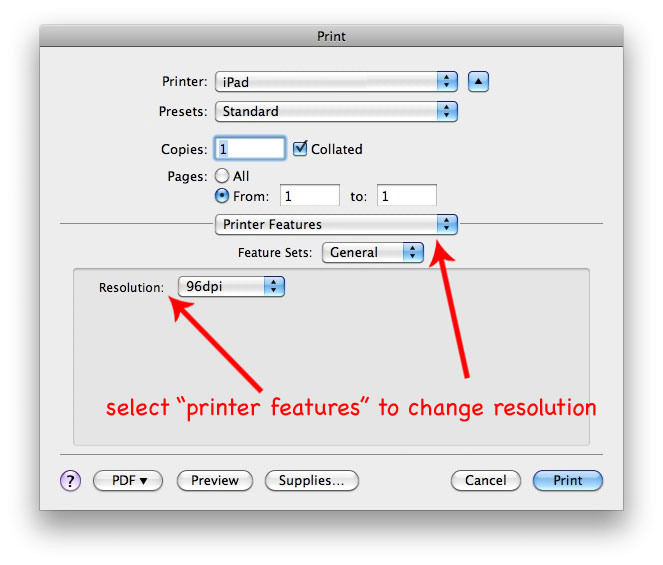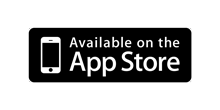Having a specific PPD file for iPrinter will allow you to set paper size and reslution options for your printouts.
If you are printing graphics-heavy docs and don't really care about getting super crisp images, you can speed up printing by specifying a lower resolution.
If your document fits better on legal size paper, you can choose that (or if you like a smaller page size better suited to the iPad, you have that option.)
You can download the file here:
PC Users:
Installing a PPD file appears to be a very complex process. It's documented here on Microsoft's website. I don't have a PC, so I'm afraid I can't give you more guidance. (If anyone knows of an easier way, please open a support ticket and let me know what it is, and I'll post it here.)Mac Users:
First, make sure you have started iPrinter on the iPad, and that your iPad nad computer are connected to the same wifi network.
If you are already trying to print a document, and you haven't set up your iPad as a printer, you may be able to select "Add Printer" from the printer selection in the print dialog.
Otherwise, select "Print & Fax" from System Preferences.
Click "+" as shown to get to the "Add Printer" dialog.
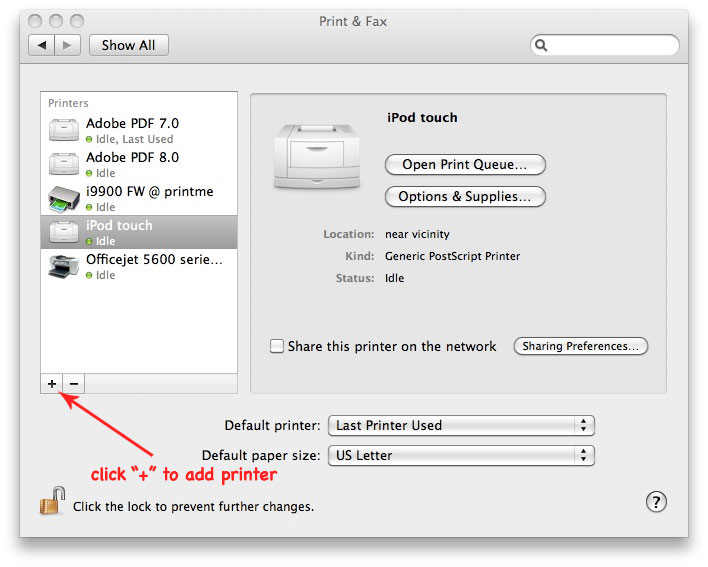
Your iPad will show up in the list of printers. Click on it. It may take a little while, but it will eventually display the following:
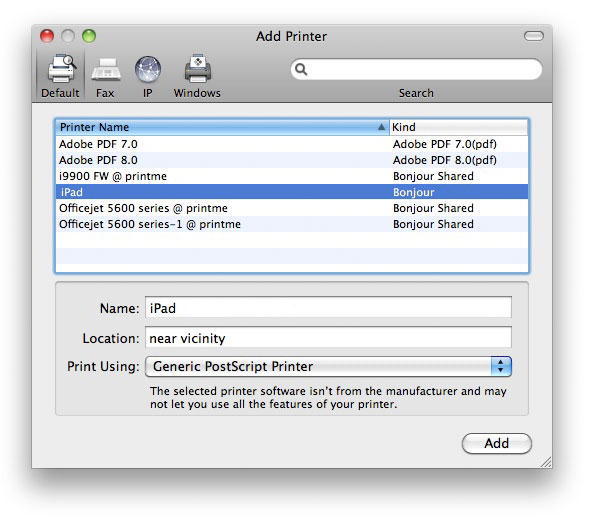
If you don't want extra control over pae size and resolution, you can stop here; just click "Add" and you're done. If you do want to use the ppd file, Select "Other" from the "Print Using" dropdown:
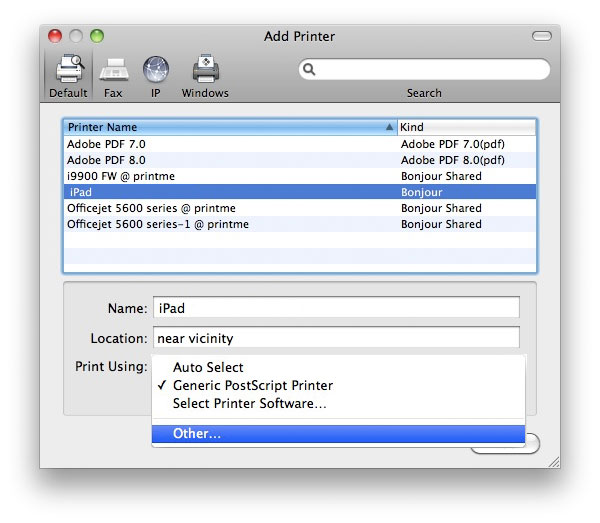
Then select the ppd file you downoladed:
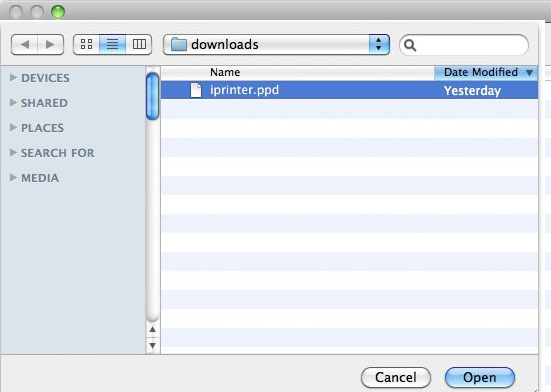
The "Print Using" dropdown should now say "iPrinter":
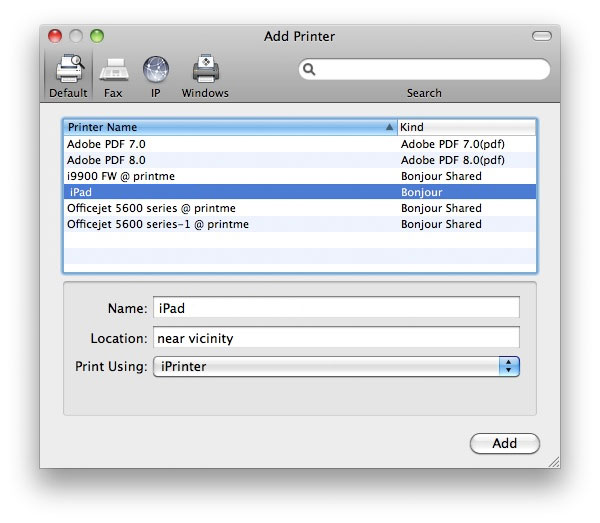
Click "Add" and you're done.
The iPad should now show up in the printer list:
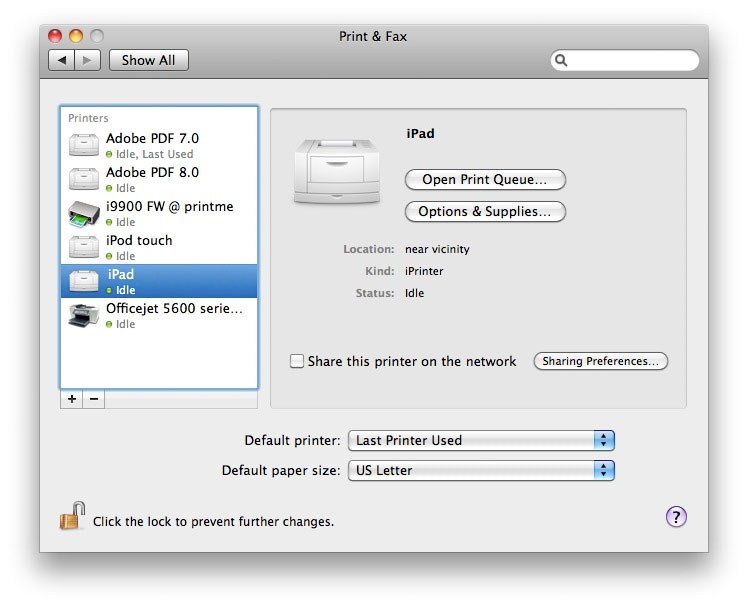
When you print a document, you will now have a much wider choice of page sizes.
When you print from programs that allow you to select printer features (this dialog is from Photoshop) you can set the resolution from the "Printer Features" section of the dialog (it usually comes up at the "Layout" section.) You might want to set a lower resolution, like 72dpi, if you just want to print a document with a lot pf images more quickly. If you need to see fine details of images or will want to zoom into them, set a higher resolution (but be aware that your document will take longer to print.)